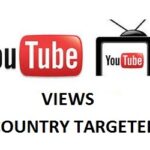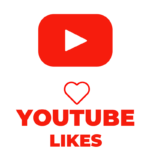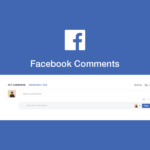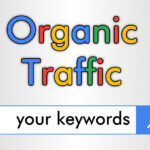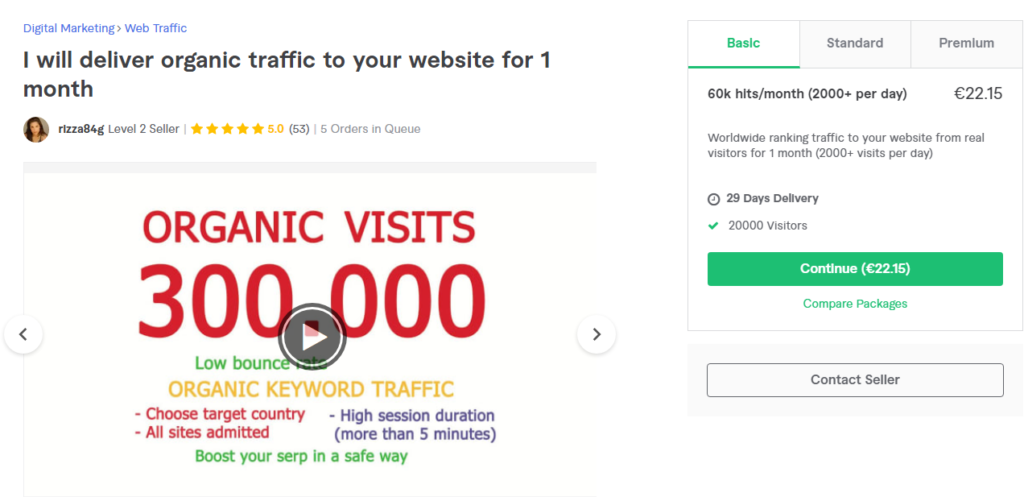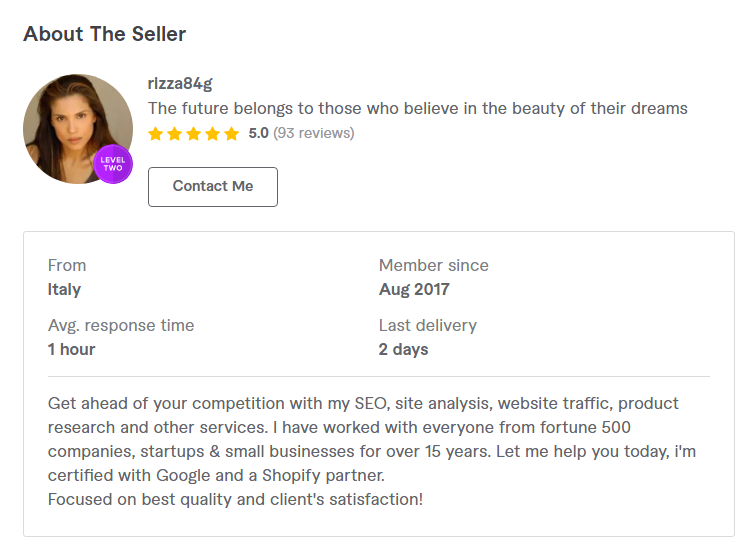How to earn with Fiverr
Would you like to supplement your salary by doing some extra works from the comfort of your home? Do you need a logo for your website but don’t have the skills to make one and the industry experts have too high demands? In this case, you can consider Fiverr, a platform that gathers users from all over the world and that allows both to offer and buy digital services of all kinds, starting from 5 dollars.
How do you say? Haven’t you ever heard of it before? So today is your lucky day! With this tutorial, in fact, I will explain how Fiverr works by showing you how to take your first steps on this platform. First, I will tell you how to create your account, how to search for a service and how to publish a request, after which I will also show you the procedure for becoming a seller and publishing an offer. If you can’t wait to find out more, don’t waste any more time and investigate the topic immediately. Courage: make yourself comfortable, take all the time you see fit and dedicate yourself to reading what is reported below. I am sure that by carefully following my instructions and putting them into practice, you will be able to understand how Fiverr works and make the most of this service. All that’s left for me is to wish you good reading and a big good luck for everything!
Register on Fiverr
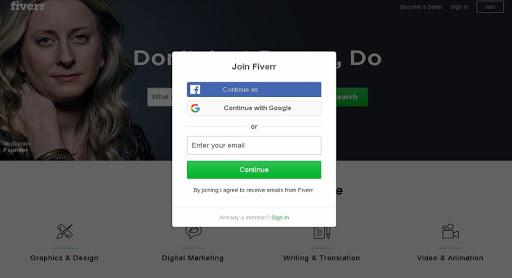
Before going into the details of this guide and explaining how Fiverr works, let me explain how to create an account to access the service. Registering on Fiverr is a procedure that can be carried out both from a computer and from smartphones and tablets, by downloading the application for Android and iOS devices.
If you want to create your account on Fiverr from a computer, connected to the official website of the service, click on the Join item at the top right and choose whether to register using your Facebook account, your Google account or via email. In the first two cases, press the Continue as [name] or Continue with Google button, otherwise enter your email address in the Enter your email field and press the Continue button.
In the new screen displayed, enter the username and password (must contain at least 8 characters, including an uppercase letter, a lowercase letter and a number) to be associated with your account in the Choose a username and Choose a password fields and press the Join button . Now, log into your inbox, open the email received from Fiverr and click the Active your account button to activate your account and complete the registration.
If, on the other hand, you prefer to register with Fiverr using the service application, start the latter by tapping on its icon (the word Fiver white on a green background) on the home screen of your device. Then press on the Next and Join items and, in the new screen displayed, tap the Connect with Facebook button to create an account by connecting your Facebook profile, the Connect with Google button to register using your Google account or the Sign up button with email for the classic email registration.
In the latter case, enter your email address in the Enter your email field, specify a username and password to access Fiverr in the Choose a username and Choose a password fields and press the Sign up button. Within a few moments you will receive an email from Fiverr: press the Active your account button contained within it to activate your account.
Buy a service on Fiverr
If you intend to purchase a service on Fiverr (called Gig), all you have to do is connect to the main page of the platform, log into your account, locate the service of your interest and complete the purchase.
To proceed, connect to the main page of Fiverr and, if you have not already done so, click on the Sign in button at the top right to access your account. In the new page opened, select the category of the service you need, choosing one of the available options among Graphics & Design, Digital Marketing, Writing & Translation, Video & Animation, SEO, Web Traffic, then choose a sub-category from those displayed on the screen and identify the Gig that you think best suits your needs. Alternatively, enter the keywords related to the service of your interest in the Find service search field (located at the top left) and press the Search button.
To understand better, let’s take a practical example: if you have a text in Italian and you need to translate it into English, click on the Writing & Translation category and choose the Translation sub-category in the left sidebar. In the new page opened, select the Italian option in the Translate from field and the English option in the Translate to field to view the available Gig.
In addition, through the Delivery Time and Price range options, you can further filter the offers available based on delivery time and price. Once you have identified the Gig of your interest, click on its name to view the description, the reviews of other users, the related Gig and the available purchase packages. Among the factors to be taken into consideration, there are also revisions that allow the buyer to ask the seller to make changes if the service received does not fully satisfy his needs. In case of doubts, you also have the possibility to contact the seller by pressing the Contact me button and entering your request in the appropriate field.
Once you have identified the Gig that best suits your needs and the package of your interest, press the Continue and Order now buttons, choose the payment method you prefer between credit card (MasterCard, Visa, Discover) and PayPal, enter the data and press the Confirm and Pay button.
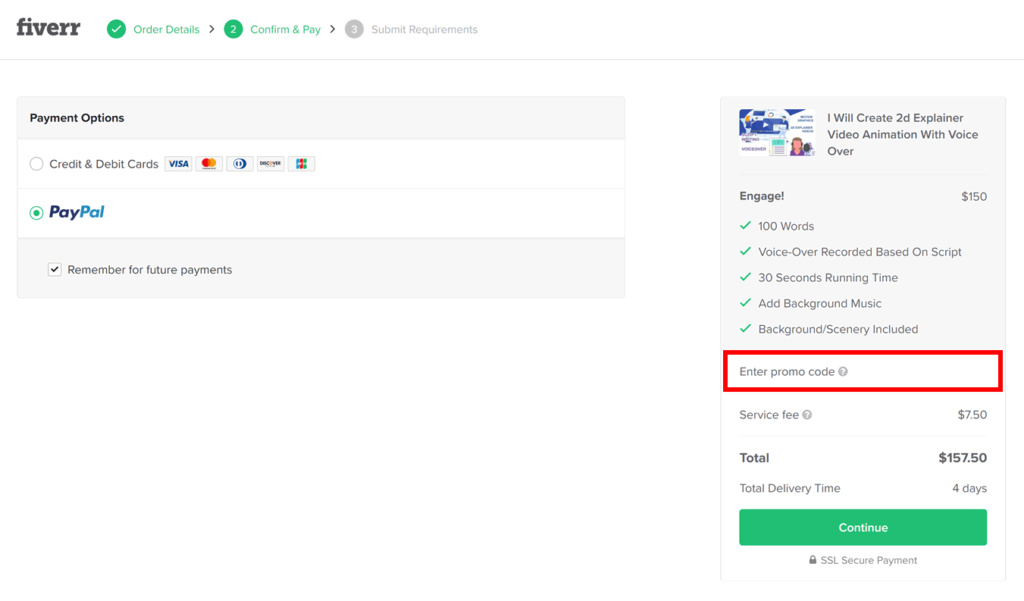
It will be useful to know that your payment will not be credited immediately to the seller’s account: the transaction will be successful only if the latter accepts the order and completes it within the established time. Once the seller has done the work, you will see a notification on the Messages item (indicating that there is a new message) and you will be able to view the final result.
If, on the other hand, you have not identified any Gig that meets your needs or you do not want to waste time searching, you should know that you can publish yourself a request for the service you are looking for. To do this, connect to the main page of Fiverr and, after logging into your account, press the Post a request button.
In the new open page, enter your request in the Looking for field, specify the category of your request using the drop-down menu under the item Choose a category and specify the time you are willing to wait for the delivery of the order, by selecting a options available between 24 Hours, 3 Days, 7 Days and Other. Finally, if you wish, specify your budget in the What is your budget for this service? Field. and presses the Post button to publish your request. As soon as a seller is interested in doing your work, you will receive a notification and you can get in touch with the user in question.
As mentioned above, if the service received is not to your liking, you can ask the seller to review the work by also suggesting the changes to be made by pressing the Request revision button. If not, press the Accept & review order button to access the complete work, download any files and leave the review to the seller. Finally, if you are wondering what happens in cases of problems with the order, you will be relieved to know that there is the possibility of opening a dispute: Fiverr will take on the role of mediator to try to resolve the problem.
The procedure for purchasing a Gig from smartphones and tablets using the Fiverr app is almost identical to that described above for computers. After starting the service app, tap on the More item in the bottom menu, press the Sign In option twice in a row, enter your login details in the Enter your email or username and Enter your password fields and presses the Continue button. Now, tap on the Home item and enter the service you are looking for in the What are you looking for? Field. Alternatively, press the icon of the four squares at the top right, select one of the available categories and tap on the name of the Gig of your interest, then press the Order [price] button twice in a row and then the Pay now button. Then choose the payment method you prefer, press the Continue button and you’re done.
Become a seller on Fiverr
Would you like to earn some extra cash by doing jobs as a translator, graphic designer or programmer? in that case, you can become a seller on Fiverr and offer your services. You must know, however, that using the service application it is not possible to open a seller account and create new offers.
To become a seller, then, connect to the Fiver website from your computer, click on the Sign in item at the top right and log in to your account by entering your login credentials in the Email / Username and Password fields. Now, click on the Become a seller option and, in the new open page, press the Become a seller button, then enter your name and surname in the First name and Last name fields and click on the camera icon next to the item Profile Picture to upload your photo (mandatory operation to proceed with registration as a seller).
Then enter your description of at least 150 characters in the Description field specifying your hobbies, your skills and everything you deem relevant to convince potential buyers to collaborate with you. Finally, in the Languages section, indicate the languages you speak (by pressing the Add new button) and click the Continue button to continue with the registration.
In the Professional info screen, specify the category of your competence using the drop-down menu next to Your Occupation and selecting one of the available options (SEO, Web Traffic, Graphic & Design, Video & Animation, Web Writing & Translation, Digital marketing etc.). You can also add more than one occupation category by clicking on Add new and choosing one of the options just mentioned. In the Skills section, you can specify your skills in the Add Skill field by also entering the level, using the Level experience drop-down menu.
If you wish, you can add further information relating to your training and certificates in your possession in the Education and Certification fields, then you can enter your personal website or that of your previous jobs in the Personal Website field and press the Continue button to go on.
In the Linked Accounts screen, if you wish, you can connect your social accounts by pressing the Connect button for the Linkedin, Google and Facebook items, otherwise press the Continue and Continue & Create Your First Gig buttons to complete the registration as a seller.
Create a Gig on Fiverr
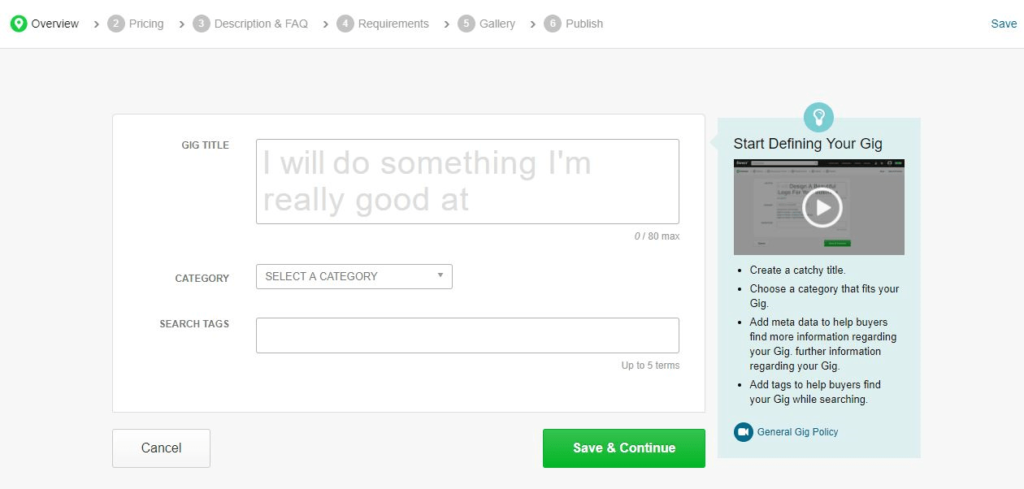
To create your first Gig, that is the digital service you intend to offer on Fiverr, press the Create a Gig button. If you do not see this option, click on your photo at the top right, select the My Profile option from the menu that appears and, in the new page opened, press the Create a new Gig button.
Now, enter the title of your ad in the Gig title field (maximum 80 characters), select the category via the drop-down menu next to the Category item by choosing one of the available options (Graphics & Design, Digital marketing, Video & Animation, Music & Audio etc.), choose a sub-category and specify the service you offer. For example, if you want to make your WordPress knowledge available, you will have to select the Programming & Tech category, the WordPress sub-category and select the Help / Consultation item as the service offered (Service type).
Then enter a maximum of 5 key words in the Search tags field and press the Save & continue button. On the Scope & Pricing screen, you can create up to three purchase packages for your Gig, specifying delivery times, price, questions available to the buyer, real-time support conversation minutes and services offered . In the Description section, describe your Gig by entering a description of at least 120 characters in the appropriate field, while in the Frequently Asked Questions section you can add FAQs that may be useful to the buyer.

In the Requirements screen, enter the information you will need and that the buyer will have to provide to start your work, then press the Save & Continue button, upload at least an image, a video or a PDF file of your previous ones work or sponsor your offer in the best possible way and press the Save & Continue button again.
In order to post your offer, you must enter and verify your phone number. Then press the Verify now button, enter your phone number in the Enter your Phone Number field and click the Verify SMS button to receive a confirmation SMS, or Verify by call to receive a phone call. Then enter the verification code received in the appropriate field and press the Submit code button. Now, click the Publish Gig button to publish your offer and that’s it.
To manage your Gig, click on your photo at the top right, select My profile from the menu that appears and select the Gig option in the main menu. In the new open page, click on the down arrow icon relating to the Gig of your interest and choose one of the available options: Edit to make changes; Share to share the offer; Delete to delete the selected Gig or Pause to make your offer temporarily invisible.
To view and accept orders, click on the Order item and select the job you want to do: once an order has been accepted, a countdown will appear depending on the delivery time you indicated when creating the Gig. Once the work is complete, access the section dedicated to orders, select the order you have completed, press the Deliver your order, Upload Work and Deliver work buttons and wait for the buyer’s feedback.
It will be useful to know that Fiverr applies a commission of 20% for each Gig sold and that payment is made after 14 days from the conclusion of the order delivery. To monitor your entries and redeem your earnings, click on your photo, select the My profile item and, in the new open page, choose the Earnings option in the main menu.